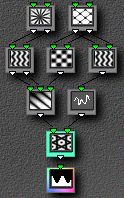Concepts
Structure
Each ArtMatic image is the result of data flowing through
the current "structure". You don't need to understand
how this works to make full use of ArtMatic though a simple understanding
of how this works can be helpful for users that want to increase
their control of the image creation process. If you aren't one
of those users, you may want to skip ahead to the User
Interface section.
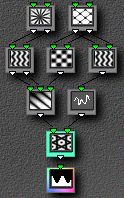
ArtMatic "structures" are trees of mathematical functions
connected together to form a system. Structures are chosen using
the Choose Structure pop-up
menu. The system's inputs are simply the points of a two-dimensional
plane (actually, a section of a plane), while the final output
can be seen as an altitude (or two altitudes, when a 2D function
is used at the bottom) above the plane. Pictured above is one
of the 18 structures from which you can choose.
How the data flows
The position of each visible point in the plane is
fed into the inputs of the function or functions at the top of
the structure. The function outputs are used as inputs to the
next function or functions and so on down the line. The functions
can be thought of simply as black boxes that further modify the
image. While there is no need most of the time to understand what
each black box does, advanced users will want to choose particular
functions to achieve a specific result.
Each box in the structure represents a function. When you click
on a box, a pop-up menu appears for you to select a function.
Parameter sliders appear at the bottom-right of the page that
allow you to modify the function's behavior. These values are
altered when you click on the Randomize
Parameters tool  (the left-hand die).
(the left-hand die).
Functions which have two inputs and two outputs distort space
or act like displacement maps while those with several inputs
for one output act like scalar or shading functions.
Learning more about functions
To become familiar with the available functions and how they behave,
it is a good idea to start with a simple tree, like the first
preset. This section explains the following structure:

Click on any function to display its parameter faders. Move a
fader back and forth and observe the effect it has on the image.
Viewing the picture in black/white mode (by clicking on the gray
scale "Explore" tab at the top of the window) can make
dimensional changes more apparent.
 Rotation, the structure's first function,
has one parameter which rotates the picture.
Rotation, the structure's first function,
has one parameter which rotates the picture.
 Hexagonal grid has two parameters.
The first controls the frequency at which a pattern is repeated:
higher frequencies result in more repetitions. Changing this parameter
fader makes the picture appear to move closer to or further away
from you. The second parameter fader changes altitudes in the
picture and works as a contrast control.
Hexagonal grid has two parameters.
The first controls the frequency at which a pattern is repeated:
higher frequencies result in more repetitions. Changing this parameter
fader makes the picture appear to move closer to or further away
from you. The second parameter fader changes altitudes in the
picture and works as a contrast control.
 Scaling filter Ax+B has two parameters. Parameter
A controls scalar altitude changes in the picture, while B is
an overall altitude offset.
Scaling filter Ax+B has two parameters. Parameter
A controls scalar altitude changes in the picture, while B is
an overall altitude offset.
 Sine
clut. The last function of every structure is a color shading
function. These functions have no parameters.
Sine
clut. The last function of every structure is a color shading
function. These functions have no parameters.
Exercise: Change the rotation function to the twirl function
and experiment with the Twirl's parameters.
ArtMatic tip: The whole system can be viewed as a scalar
surface function of the type F(x,y)=z.
Click here to continue.

© 1998/99 U&I Software llc
Contact us at webmaster@uisoftware.com